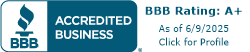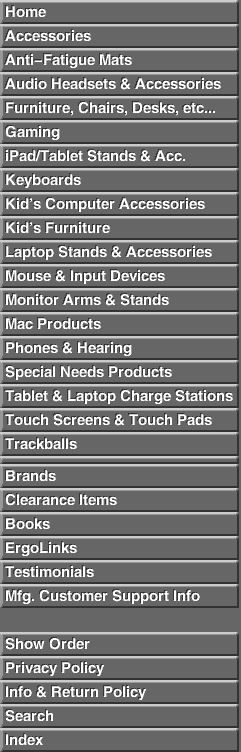

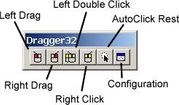  Dragger32™ is a utility for manipulating the left and right mouse buttons of a standard mouse or mouse emulator, like the the Headmouse® Extreme. Dragger32 can be used to enter mouse clicks by movement and dwell of the on-screen mouse pointer. This dwell selection function is known as AutoClick™. When enabled, AutoClick watches the pointer and clicks the left mouse button when the pointer is brought to rest for the programmable dwell time. If the pointer remains motionless it will not click again. Using the Dragger32 toolbar this single left click can be turned into a Double Click, Right Click, and Left and Right Drag. Dragger32™ is a utility for manipulating the left and right mouse buttons of a standard mouse or mouse emulator, like the the Headmouse® Extreme. Dragger32 can be used to enter mouse clicks by movement and dwell of the on-screen mouse pointer. This dwell selection function is known as AutoClick™. When enabled, AutoClick watches the pointer and clicks the left mouse button when the pointer is brought to rest for the programmable dwell time. If the pointer remains motionless it will not click again. Using the Dragger32 toolbar this single left click can be turned into a Double Click, Right Click, and Left and Right Drag.For example, to Double Click an object using Dragger32 just hold the pointer over the Left Double Click button for the dwell time and the button will actuate. Then move the pointer to the object to Double Click and after the dwell time Dragger32 will Double Click the object. To perform a Left Drag, position the pointer over the Left Drag button for the dwell time and the button will actuate. Next, move the pointer to the object to drag and after the dwell time Dragger32 will Left Click and hold the mouse button. Then, move the pointer and the object to its new location and dwell again to drop it. The purpose of Dragger32 is to assist those who either have trouble clicking mouse buttons and performing drag or double click operations, or who cannot actuate mouse buttons at all. The first case usually involves someone who can move the mouse with their hand or foot, but has trouble clicking at the same time. The second case usually involves someone who must use their head to control the mouse pointer and needs a method that does not require additional head movement to actuate the mouse buttons. An essential feature of AutoClick (dwell-click) is the ability to easily turn it on and off. When AutoClick is active every time the pointer comes to rest, for the dwell time, a left click will occur. If a head pointer is being used to control the mouse pointer and the user is attending to a task apart from his computer, the head pointer will continue to move the mouse pointer and Dragger32 will perform unintended left clicks. Therefore, a button called AutoClick Rest is included on the Dragger32 toolbar to turn dwell-clicking on and off . When this button is down (actuated) the entire screen is dwell sensitive when it is up only the AutoClick Rest button is dwell sensitive. Even though most users will need AutoClick some may only need assistance with clicking buttons on a standard mouse or trackball. For those, just disable AutoClick and use the toolbar to assist with Double Clicks and Drag operations. Four sizes are available for the toolbar and they are selected using the configuration menu. Toolbar orientation is controlled by dragging a corner of the toolbar. The toolbar orientation can be as shown in the figure above or one of the following: one column by six rows, two rows by three columns, or three columns by two rows. HotZones HotZones is a special capability that allows access to Dragger32 buttons that are hidden by full screen Windows applications. Typically, these so-called full screen applications are games. When the normal Dragger32 toolbar is hidden all features are disabled except for single Left Clicks using dwell. HotZones provides access to the standard Dragger32 toolbar and several additional features, designed specifically for playing games. The additional features provide the capability to enter arbitrary key combinations (for example, CTL-A), arbitrary character strings and real-time text using a simple pop-up keyboard. The key combinations and strings can be configured for specific games and saved in templates for re use. Because HotZones are designed for applications that hide the standard Dragger32 toolbar they must be easily located without visual feedback. Therefore, eight areas (invisible buttons) of the screen are assigned a Dragger32 feature. These zones are at each corner and the mid point of the top, bottom, left and right screen edges. The sizes of these rectangular zones are user defined. Entry into a zone is indicated to the user by an audible tone rising in frequency upon entry and falling in frequency when leaving. This tone in combination with fixed zone locations is used to locate each HotZone. After a short time, zone locations are easily remembered and actuation becomes second nature. A note about time critical games. If dwell is used to actuate a HotZone then a game that relies upon "reflex" responses by a user will be difficult to play. For example, if the object of the game is to shoot an alien before he shoots you a 1/2 second dwell time for each of your shots will significantly reduce your chances of winning. Even though HotZones were specifically designed for use with full screen games they can be used in the regular Windows environment. Dragger for Kids Dragger for Kids is just Dragger32 using the simplified toolbar. This reduced functionality toolbar is designed for young children or people with limited cognitive ability. Children usually do not need the capability to perform Double Clicks, Right Clicks and Right Drags, so to limit confusion those buttons were removed. In addition, the configuration button was removed to eliminate the confusion caused by a child changing program parameters. The configuration menu is still accessible by clicking the Dragger icon in the Windows System Tray (area next to clock in lower right corner of the display). The Dragger for Kids toolbar and buttons can be displayed in four different sizes just like the regular Dragger32 toolbar. Features: Dragger provides single click control of most Windows mouse functions. Single clicks, entered manually or with AutoClick, can be converted to a double click or a drag and drop operation, or a right click. Mouse button clicks can be performed anywhere in the Windows environment automatically using a technique known as AutoClick. This feature enters a left mouse button click after the mouse pointer is motionless for a programmable length of time. AutoClick can be adjusted to activate from between 0.2 to 10 seconds after the pointer has landed on a selection. The Jitter Box feature can be adjusted for a user's capability to control the mouse pointer. Jitter Box is used to enlarge the AutoClick target area and thereby compensate for user instability. Dragger for Kids! features AutoClick and left drag to simplify its use for younger children. HotZones mode was designed to allow Dragger functionality without the Dragger32 toolbar being visible on-screen. This allows un-obscured web browsing and Dragger functionality in many full-screen Windows games. Toolbar and buttons can be displayed in four sizes. Extensive on-line help describes every aspect of using and configuring Dragger. Compatible with Windows 95/98/ME/NT/2000/XP. Part #AC-0841-32 |
| For CLEARANCE items click here ** If you don't find the item your looking for contact us. We're here to help.:**
**30 Day Money Back Guarantee.**Ergoguys accepts Purchase Orders from Educational Institutions, Libraries and Governmental bodies. Please fax us at 602-296-7192. For more information please contact sales. |
Sales-602-354-4190